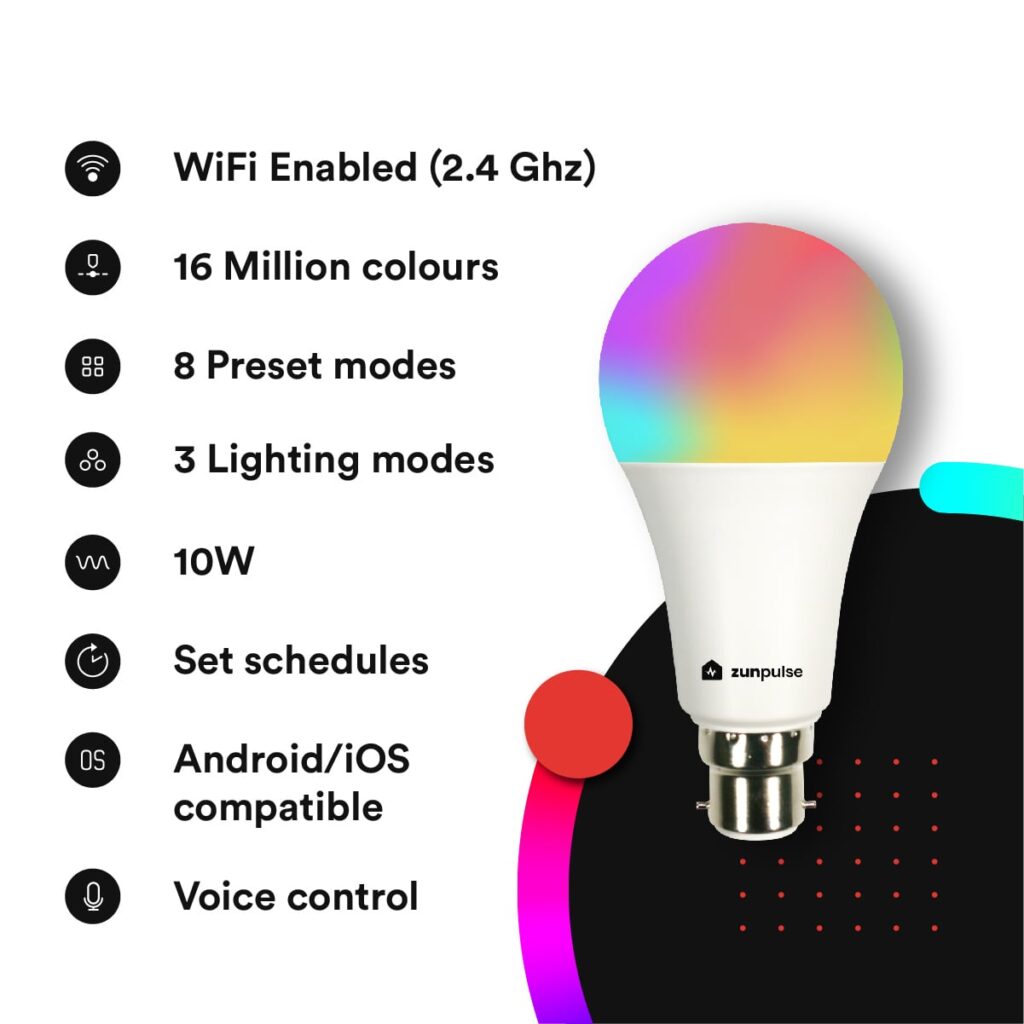Unpacking your Google Nest or Google Home device is the first step in using Google Assistant in your house. Whether you purchased a Nest Mini, Nest Audio, Nest Hub, or another Google smart speaker or display, unpacking and preparing for setup is easy. Here’s what to expect:
1. Open the Packaging Carefully
First, lift the box’s top lid and remove the outer seal. Everything inside Google’s packaging is typically neatly arranged and safely stored because the company designs it to be simple, eco-friendly, and clean.
2. Remove the Device
Remove your Google device from the box with caution. It can be as small as the Nest Mini or as big as the Nest Audio or Nest Hub, depending on the model. The device’s exterior is usually covered in matte plastic or soft fabric, which gives it a sleek and contemporary appearance.
3. Check for Included Accessories
Below or beside the device, you’ll find the included accessories. Typically, this will include:
- A power adapter (usually white and branded with Google’s logo)
- A quick start guide or safety and warranty card
Note: Google Nest/Home devices do not usually include an auxiliary cable or USB charging cable, as most models rely on a proprietary power port and work wirelessly.
4. Inspect the Device
Take a moment to inspect your device for any damage and locate key features:
- Microphone mute switch (for privacy)
- Touch-sensitive areas or buttons (for controlling volume and playback)
- Display screen (if you’re using a Nest Hub or Hub Max)
5. Prepare for Setup
Choose a good spot that is within range of your Wi-Fi signal and close to a power outlet before plugging it in. Particularly if you’re using a display model, make sure the surface is level and unobstructed.
Your Google Nest device is prepared for plugging in and configuring via the Google Home app after it has been unboxed. Start your smart home adventure!
Plugging in and turning on your Google Nest or Google Home device is the next step after unpacking it. This is a straightforward but important step in the setup process because your device must be turned on and connected in order for it to start interacting with the Google Home app and, eventually, with you.
1. Choose the Right Location
Before plugging in your device, pick a location that suits your needs:
- Place it in a central area of the room for better voice detection.
- Make sure it’s close to a power outlet.
- Avoid placing it behind furniture or near heavy electronic equipment that might interfere with its microphone or speaker performance.
If you’re using a Nest Hub or Nest Audio, ensure the surface is flat and stable. For voice-only models like the Nest Mini, even a small shelf or countertop will work just fine.
2. Connect the Power Adapter
Each Google Nest device comes with its own power adapter:
- Insert the round connector into the port on the back or bottom of the device.
- Plug the power adapter into a nearby wall outlet or power strip.
Google Nest devices don’t rely on batteries and need to be plugged in continuously to function.
3. Wait for the Device to Power Up
Once plugged in, the device will power on automatically. You should see one of the following:
- On speakers (like the Nest Mini), LED lights will begin pulsing or rotating.
- On displays (like the Nest Hub), the Google logo will appear, followed by setup prompts.
This process may take up to a minute. Don’t unplug the device while it’s starting up.
4. Listen for the Startup Sound
A chime will sound when the startup is finished, and the device will be in setup mode, prepared to connect to the Google Home app.
You can now proceed to the next step, which is to open the Google Home app and connect your device to Wi-Fi, now that it is turned on and waiting. You’re getting closer to using Google Assistant!
Download the Google Home App
After connecting your Google Nest or Google Home device, downloading the Google Home app is a crucial first step. You can customize settings, manage all of your Google smart devices, and communicate with Google Assistant using this app. It’s easy to download on your Android or iOS device. Here’s how to do it:
1. Ensure Internet Connection
Before downloading, make sure your smartphone or tablet is connected to the internet via Wi-Fi or mobile data. A stable connection is important for downloading and using the app smoothly.
2. Open Your Device’s App Store
Depending on your mobile operating system:
- If you’re using an Android device, open the Google Play Store.
- If you’re using an iPhone or iPad, open the Apple App Store.
3. Search for “Google Home”
Enter “Google Home” in the search bar. The search results should show the official app at the top. It has a straightforward house-shaped icon with Google’s trademark colors and is published by Google LLC.
4. Download the App
Tap “Install” (Android) or “Get” (iOS) to begin downloading. The size of the app is relatively small, and it typically installs within a minute or two depending on your internet speed.
- If prompted, enter your App Store password, Face ID, or Touch ID to confirm the download on iOS.
- On Android, just wait for the installation to complete automatically.
5. Open the App
Once the app is installed, tap “Open” directly from the store page, or locate the Google Home icon on your home screen or app drawer and tap it to launch the app.
6. Sign in with Your Google Account
You will be prompted by the app to log in using your Google account. To connect your Nest or Home device, use the same account.
You can now connect your smart speaker or display after downloading and setting up the Google Home app. For setup, personalization, smart home control, and all things Google Assistant, this app is your command center.
The next step is to launch the Google Home app after downloading it and begin configuring your Google Nest or Google Home device. Since the Google Home app is the main hub for controlling and setting up all of your Google smart devices, it’s crucial to become familiar with its features. Simply follow these easy steps to begin the setup process:
1. Locate the Google Home App
After the app has been downloaded to your smartphone or tablet, find the Google Home icon:
- On Android devices, swipe through your app drawer to find the Google Home app.
- On iOS devices (iPhone or iPad), find the Google Home app on your home screen or use Spotlight Search to locate it.
2. Tap to Open the App
Once located, tap the Google Home icon to launch the app. If you’re opening it for the first time, you’ll be prompted to sign in with your Google account.
3. Sign In to Your Google Account
- The first screen you see when you launch the app will ask you to log into your Google account. This is required in order to connect your Google Nest or Google Home device to your Google services (including Calendar, Assistant, and more).
- Tap “Sign in” and input your Google account information (password and email address) if you haven’t already.
- Choose the Google account you wish to use for the setup if you already have several connected to your device.
4. Allow Permissions (If Prompted)
To facilitate the setup process and activate features like Voice Match, the app might ask for permission to access your location, microphone, and other settings. To give these permissions, tap Allow.
5. Start Device Setup
The Google Home app will automatically ask you to set up a new device after you’ve signed in. If not, choose “Set up device” by tapping the “+” icon in the upper-left corner of the screen.
The next step will walk you through setting up your Google Nest or Google Home device and connecting it to your Wi-Fi network.
You can now finish the setup and begin using your Google smart device by launching the Google Home app!
The next step is to begin the device setup after launching the Google Home app and logging in with your Google credentials. You can adjust your settings and connect your Google Nest or Google Home device to your Wi-Fi network by following these steps. Here’s how to begin:
1. Tap the “+” Icon
In the top-left corner of the Google Home app, you’ll see a “+” icon. Tap on this to open a menu that allows you to add new devices.
2. Select “Set Up Device”
A list of options will show up after you tap the “+” icon. From this list, select “Set up device.” To begin the process of adding a new Google Nest or Home device to your network, you will choose this option.
3. Choose “New Device”
On the next screen, you’ll be asked if you want to set up a new device or work with an existing one. Tap “New device” to begin the setup process for your freshly unboxed Google device.
4. Select a Home
You will be prompted by the app to select the residence where the device will be kept. Choose your home from the list if you’ve already made one in the app. If not, select “Create a new home” and then follow the instructions to name your house, such as “My House” or “John’s Home.”
5. Allow the App to Scan for Devices
The app will begin looking for nearby devices as soon as you’ve chosen a home. Verify that your Google Nest or Home device is turned on and plugged in. If it is in setup mode, you should see a flashing or pulsing light.
6. Select Your Device
Once the device appears on the screen, tap on it to continue. The app will establish a connection between your phone and the Google device.
7. Follow Setup Prompts
To connect your device to your Wi-Fi network, the app will now walk you through a number of steps. To finish the connection, you must choose your Wi-Fi network from the list and input your Wi-Fi password.
You can adjust voice match, location, and other settings once your device is linked to the network.
6. Find Your Device
The next step is to locate your device after launching the Google Home app’s device setup process. In order to connect your Google Nest or Google Home device to your Wi-Fi network and finish the setup process, this step makes sure the app recognizes it. To find your device and make sure it is prepared for setup, follow these steps:
1. Ensure Your Device Is Powered On
Make sure your Google Nest or Google Home device is plugged in and turned on before starting the search. For the majority of devices, this means that when the LED light flashes or pulses, it is in setup mode. Try unplugging the device, waiting a short while, and then plugging it back in if there are no lights visible or if it appears unresponsive. The device ought to restart and show the appropriate setup light.
2. Enable Bluetooth and Wi-Fi on Your Phone
- Make sure your smartphone or tablet has both Bluetooth and Wi-Fi turned on for the app to recognize your device. During the setup process, these are required for the app to interact with your device.
- On an iPhone, make sure both icons are blue by swiping down from the top-right to reveal the control center.
- On an Android device, make sure Bluetooth and Wi-Fi are turned on by swiping down from the top of the screen to access your quick settings.
3. Allow the Google Home App to Search for Devices
The Google Home app will begin automatically searching for any nearby devices in setup mode as soon as your phone is configured. The app should be looking for devices that are available.
4. Wait for Your Device to Appear
A list of any nearby Google devices that are in setup mode will be displayed to you by the app. This list should include your Google Nest or Google Home device. The model name (such as “Nest Mini” or “Nest Hub”) may be used to list it. To choose your device, tap on it when it shows up.
5. Confirm the Device
To make sure it’s the device you wish to set up, the app will display the correct device when you tap on it. Tap “Yes” or “Continue” to continue with the setup if it’s correct.
Now that your device has been located, you can connect it to Wi-Fi and finish the remaining setup steps.
7. Connect to Wi-Fi
Connecting your Google Nest or Google Home device to Wi-Fi is an essential next step after it has been identified in the Google Home app. Your device cannot access the internet, stream music, provide real-time information, or control smart home devices without a steady Wi-Fi connection. To connect your device to Wi-Fi, follow these steps:
1. Select Your Wi-Fi Network
The app will ask you to connect your device to a Wi-Fi network once it has detected it. A list of nearby Wi-Fi networks will show up on the screen. Verify that the network you wish to connect to is on the list. Verify that your Wi-Fi router is operating correctly and that your phone is linked to the same network if you are unable to see your network.
2. Choose the Network
Once you find your Wi-Fi network, tap on it to select it. If you’re setting up the device in a place with multiple Wi-Fi networks, be sure to pick the correct one.
3. Enter Your Wi-Fi Password
- You will be prompted to enter your Wi-Fi password after choosing your network. Pay close attention to capitalization and any special characters when you enter the password. Ask the network administrator or check your router if you don’t know your password.
- Advice: If you haven’t changed your password, the default Wi-Fi name (SSID) and password are displayed on a label on the side or back of many routers.
4. Confirm the Connection
Once you’ve entered the password, tap “Connect” or “Next”. The app will attempt to connect your Google Nest/Home device to the Wi-Fi network. This process can take a minute or two, so be patient.
5. Check for a Successful Connection
You will be notified via the app that the connection was successful as soon as your device connects. When your device is connected to Wi-Fi, you might also hear a chime from it or notice a change in color in the light.
6. Troubleshooting
If you’re having trouble connecting to Wi-Fi:
- Ensure your Wi-Fi signal is strong enough.
- Double-check your password for accuracy.
- Restart your router or Google device if necessary.
Once connected, your Google Nest or Home device is ready for the next steps in setup!
8.Link Google Account & Voice Match
After connecting your Google Nest or Google Home device to Wi-Fi, you must link your Google account and configure Voice Match. Your device can access customized services like your calendar, playlists, reminders, and much more by connecting your Google account. By assisting your device in recognizing your voice, Voice Match makes sure that the responses you receive are customized for you. Here’s how to begin:
1. Link Your Google Account
After connecting to Wi-Fi, the Google Home app will prompt you to link your Google account. This is the account that will allow your Google device to interact with various Google services.
- Sign in to the same Google account you use for services like Gmail, Google Calendar, and Google Assistant.
- Tap “Sign in” to proceed, and enter your Google account credentials (email and password).
If you’re already signed into your Google account on your phone, the app might automatically link it. After signing in, you will have access to features like personalized reminders, calendar events, and music playlists.
2. Set Up Voice Match
- With the help of Voice Match, Google Assistant can identify your distinct voice and provide tailored responses, like playing music from your own account or reading your calendar events. Here’s how to configure it:
- Voice Match setup will be prompted by the Google Home app. When prompted to enable Voice Match, tap “Yes.”
- “Ok Google, what’s the weather?” is one of the phrases the app will ask you to say out loud. and “Set a timer for five minutes, Google.”
- The device will listen to your voice and create a voice profile that helps Google Assistant recognize your voice, even if others in your household are also using the device.
Voice Match ensures that when you speak to your Google device, it responds with your personal information, such as reminders, addresses, and preferred music playlists, making it more intuitive.
3. Complete the Setup
Your Google device will be able to identify you and respond with tailored, pertinent information once Voice Match is configured. With Google Assistant, you can now start taking advantage of a more personalized experience while maintaining access to your Google account.
9. Customize Settings
The next step for your Google Nest or Google Home device is to adjust your settings after you’ve connected your Google account and enabled Voice Match. You can truly get the most out of your device and customize it to meet your everyday needs by customizing these settings. To change your settings, simply follow these easy steps:
1. Set Your Device’s Location
One of the first things you’ll be prompted to do is set up the location for your Google device. This helps Google Assistant provide more accurate information, such as local weather, traffic updates, or local business hours.
- Tap “Set location” and choose your city or address manually or use your phone’s location.
2. Customize the Device Name
You can choose a custom name for your Google device. If you have multiple Google devices (such as a Nest Hub, Nest Audio, etc.), this can help distinguish them.
- Tap the device name (e.g., “Living Room Speaker”) to change it to something that’s more intuitive for you, like “Kitchen Speaker” or “Bedroom Hub.”
3. Link Music Services
To enjoy music streaming on your Google device, you can link your preferred music services, such as Spotify, YouTube Music, Pandora, or Apple Music.
- Open the Google Home app and go to Account Settings > Music.
- Select your favorite music service and sign in to your account.
4. Set Up Smart Home Devices
If you have other smart devices (like lights, thermostats, or security cameras), you can link them to your Google device.
- In the app, go to Home Control to add your smart devices.
- Follow the prompts to connect these devices, and you’ll be able to control them using your Google device with voice commands.
5. Adjust Volume and Notification Preferences
You can adjust the volume of your device to your liking. You can also configure notifications so that Google Assistant alerts you when you have new reminders, news updates, or scheduled events.
- Go to the Device Settings within the Google Home app to control these preferences.
6. Personalize Google Assistant Responses
You can personalize Google Assistant’s responses by adjusting preferences for things like news sources, language, and routines.
- Go to Assistant Settings in the app to fine-tune how your Google Assistant interacts with you.
By customizing these settings, you ensure that your Google Nest or Google Home device fits seamlessly into your home and lifestyle, making the most of the features that matter most to you.
10.Test the Assistant
Once your Google Nest or Google Home device is set up, it’s time to test the assistant and ensure everything is working as expected. Testing the device allows you to confirm that it’s connected to the Wi-Fi network, that Google Assistant is responsive to your voice, and that it’s ready to help with tasks like controlling smart devices, playing music, setting reminders, and answering questions. Here’s how to test your device:
1. Say “Hey Google” or “Ok Google”
- Saying the wake word, “Hey Google” or “Ok Google,” will activate your Google Assistant. Make sure you’re a few feet away from the device and speaking clearly. It should indicate that it is listening right away with a sound or a light.
- Verify that the microphone is turned on by checking the device’s mic switch, which is often found on the side or back, if the device is not responding.
- If the device didn’t hear you, try speaking closer or turning up the volume.
2. Ask Basic Questions
Start by asking your device basic questions to test if Google Assistant is working correctly. Some simple examples include:
- “Hey Google, what’s the weather today?”
- “Ok Google, what’s the time?”
- “Hey Google, how’s the traffic to work?”
The device should respond verbally with accurate information. If it doesn’t, double-check your Wi-Fi connection and make sure the device is correctly linked to your Google account.
3. Test Music and Media Playback
To verify that your device can play media, try saying:
- “Hey Google, play music from Spotify.”
- “Ok Google, play a movie on YouTube.”
- “Hey Google, play relaxing sounds.”
Ensure that the sound quality is to your liking and that it can access your linked music services.
4. Control Smart Home Devices
If you have smart home devices linked, test them as well by saying:
- “Hey Google, turn off the lights in the living room.”
- “Ok Google, set the thermostat to 72 degrees.”
The device should execute the commands and provide confirmation.
5. Check Routine Triggers
You can also test any routines you’ve set up, like getting a daily briefing:
- “Hey Google, good morning.”
If the assistant responds with the routine you’ve set, everything is functioning properly.
By testing your Google device, you ensure that Google Assistant is fully set up and ready to assist with your daily tasks.