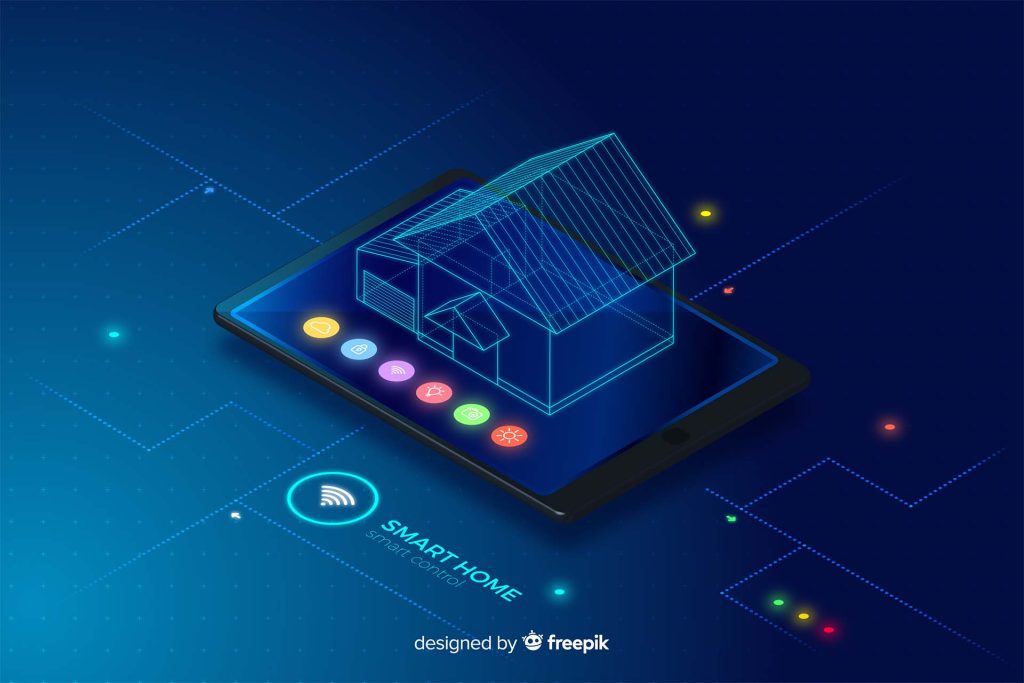How to Select “Alexa Echo” in the Alexa App
Selecting “Alexa Echo” in the Alexa app is a crucial step when you want to add a new Echo device to your Alexa setup. Here’s a simple, detailed explanation of how to do this:
Step 1: Open the Alexa App
First, open the Alexa app on your smartphone or tablet. Ensure you’re signed into your Alexa account. If you haven’t installed the app yet, you can download it from the App Store for iOS or Google Play Store for Android.
Step 2: Go to the Devices Section
In the Alexa app, tap the “Devices” icon located in the bottom-right corner of the screen. This will take you to the section where you can manage all of your connected devices.
Step 3: Tap the “+” Icon
Once you’re in the Devices section, tap the “+” icon in the top-right corner of the screen. This will give you options to add new devices, create groups, or set routines.
Step 4: Select “Add Device”
From the menu that appears after tapping the “+” icon, choose the “Add Device” option. This option is used when you want to add a new smart device, including an Alexa Echo device.
Step 5: Choose “Alexa Echo”
After selecting “Add Device,” the app will ask you to choose the type of device you’re adding. From the list of device types, select “Alexa Echo”. This option allows you to add Echo devices like Echo Dot, Echo Show, Echo Studio, and others.
Step 6: Choose the Echo Model
Once you’ve selected “Alexa Echo,” the app may prompt you to select the specific Echo model you are adding. Choose the model that matches your Echo device.
Step 7: Follow the Setup Instructions
After selecting your Echo device, follow the on-screen instructions. You’ll be guided to connect the Echo to your Wi-Fi network and complete the setup.
Step 8: Complete the Setup
The app will confirm once your Alexa Echo has been successfully added. You can now begin using your Echo device with Alexa.
9. How to Connect Your Echo to Wi-Fi
To make sure your Echo device is compatible with Alexa, you must first connect it to Wi-Fi. This enables the gadget to stream music, connect to the internet, manage smart home appliances, and give you up-to-date information. Here’s how to do it:
Step 1: Open the Alexa App
Make sure your tablet or phone has the Alexa app installed. Make sure you are logged into your Alexa account before opening the app. Download the app from the Google Play Store (Android) or App Store (iOS) if you haven’t already.
Step 2: Power on the Echo Device
Plug in your Echo device and wait for the light ring to turn orange. The orange light indicates that the device is in setup mode and ready to connect to your Wi-Fi network.
Step 3: Tap “Devices” in the Alexa App
In the Alexa app, tap the “Devices” icon at the bottom right of the screen. This section manages all your connected devices.
Step 4: Tap the “+” Icon
In the Devices section, tap the “+” icon in the top-right corner. This will allow you to add a new device to your setup.
Step 5: Choose “Add Device”
From the menu that appears, select “Add Device” to begin the process of setting up a new Echo device.
Step 6: Select “Alexa Echo”
Choose “Alexa Echo” from the list of device options. This step tells the Alexa app that you’re setting up a new Echo device.
Step 7: Select the Echo Model
Next, select the specific Echo model you’re connecting (e.g., Echo Dot, Echo Show). The app may prompt you to choose between different models.
Step 8: Connect to Wi-Fi
You will now be prompted by the app to link your Echo to your wireless network. From a list of available connections, you will be prompted to select your Wi-Fi network. Enter your Wi-Fi password after choosing your network. Verify that your device is within range and that your Wi-Fi is functioning correctly.
Step 9: Wait for Confirmation
Once the Echo connects to Wi-Fi, the light ring on your device will change from orange to blue, indicating the device is now connected.
Follow the remaining on-screen instructions to finish the setup, such as personalizing your Echo or linking smart devices.
10. How to Complete the Setup of Your Echo Device
The last steps include using the Alexa app to finish the setup process after your Echo device has been successfully connected to Wi-Fi. This guarantees that Alexa’s entire feature set is available on your Echo device. Here’s how to finish the configuration:
Step 1: Wait for Confirmation
The light ring on your Echo device should turn blue after you’ve connected it to Wi-Fi. This signifies that the gadget is now linked and prepared for additional setup. Additionally, the Alexa app will verify that the gadget is operational.
Step 2: Customize Your Echo Device
If you want to customize your Echo device, the Alexa app will ask. To set your device apart from other Echo devices in your house, you might be asked to name it something like “Living Room Echo.” If you have several devices, this is very helpful.
Step 3: Choose a Location
You will be prompted to choose a location for your Echo device, like “Bedroom” or “Kitchen.” This can be utilized in location-based commands or routines and aids Alexa in understanding the device’s location.
Step 4: Set Up Voice Recognition (Optional)
If you want the device to recognize your voice for tailored responses, you might be asked to create Alexa Voice Profiles. This feature guarantees that Alexa will respond to each user with their own preferences if there are several users in the home.
Step 5: Link Music Services
The app will ask you to connect your favorite music streaming services, such as Spotify, Alexa Music, or Apple Music, if you want to use Alexa to play music. To link these services, adhere to the on-screen instructions.
.Step 6: Test Alexa’s Functionality
To make sure everything is working properly, your Alexa app might lead you through a brief test. Simple expressions like “Alexa, what’s the weather like today?” are good to try. or “Alexa, play music.” In this manner, you can be certain that your Echo is operating as intended. Just keep in mind that you should never use any other language when creating responses; always stick to the designated one.
Step 7: Final Confirmation
Once the setup is complete, the app will give a final confirmation. Your Echo device is now ready for use with Alexa’s full functionality!