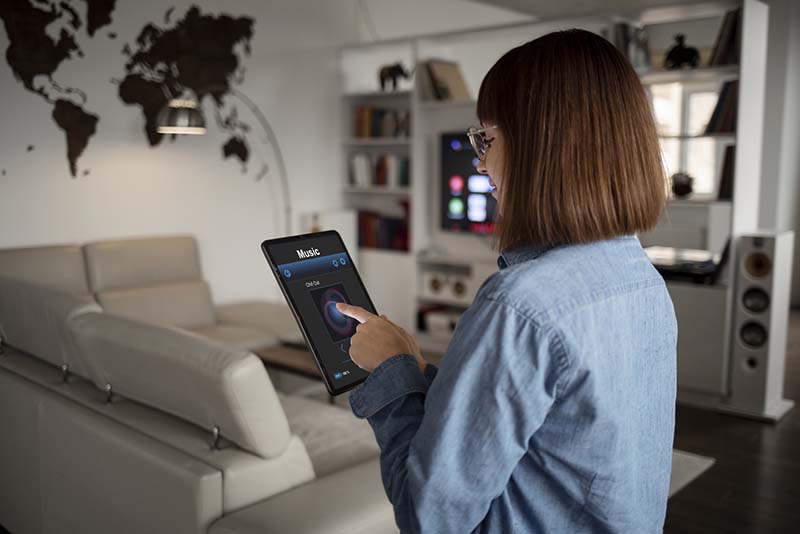How to set up alexa echo
- Plug in the Echo
Connect the power adapter to your Echo and plug it into an outlet. The light ring will turn blue and then orange. - Download the Alexa App
Get the Alexa app on your smartphone or tablet from the App Store (iOS) or Google Play (Android). - Sign in to Your alexa Account
Open the app and sign in with your alexa account. If you don’t have one, create a free account. - Add a Device
Tap “Devices” > “+” > “Add Device”, then choose “alexa Echo” and select your Echo model. - Connect to Wi-Fi
Follow the app’s instructions to connect your Echo to your home Wi-Fi network. - Choose a Room Name (Optional)
Assign your Echo to a specific room to help organize smart devices. - Set Language and Time Zone
In settings, select your preferred language and your time zone to sync alarms and weather. - Customize Alexa Settings
Set up voice ID, privacy settings, or enable parental controls if needed. - Try a Voice Command
Say “Alexa, what’s the weather?” to test it’s working correctly. - Explore More Features
In the app, you can connect music services, enable skills, and add smart home devices.
Setting the Time Zone:
Next, tap on “Time Zone”. The app may automatically detect your location, but if it doesn’t—or if you’ve moved—select the appropriate continent, country, and time zone from the list.
Alarms, timers, reminders, routines, and weather updates all depend on the time zone being set correctly. If it’s turned off, Alexa might give you the wrong local time or wake you up at the wrong hour.
Your Echo device will save the settings and apply them instantly after you’ve chosen the language and time zone.
Customizing Alexa Settings
You can start adjusting Alexa’s settings to your liking once your Echo is Wi-Fi connected and configured with the appropriate language, time zone, and room name.With these customizations, Alexa can respond more precisely, sound more natural, and engage with your home as you would like.
To get started, open the Alexa app and go to the Devices tab. Tap on “Echo & Alexa,” then select your Echo device from the list. This brings you to your device’s settings page, where you can fine-tune many features.
Key Settings to Customize:
- Alexa’s Voice & Accent
Under the “Alexa’s Voice” setting, you can choose from different voice options. You can pick between male or female voices, and in some regions, you can even choose different accents or celebrity voices (like Samuel L. Jackson). - Wake Word
Don’t want to say “Alexa”? You can change the wake word to “Echo,” “Computer,” or “alexa .” This is especially helpful if someone in your home is named Alexa. - Voice ID
Enable Voice ID so Alexa can recognize different people in your household. This allows her to personalize responses—like telling you your specific calendar, music preferences, or calling contacts just for you. - Privacy Settings
Go to Settings > Alexa Privacy to manage your voice recordings, review what Alexa has heard, and choose how long alexa keeps your data. You can even tell Alexa, “Delete what I just said.” - Communication & Drop-In
Set up calling, messaging, or Drop In (a kind of voice intercom). You can choose which contacts Alexa can call and whether certain people can instantly connect to your Echo. - Sound & Volume Settings
Adjust volume, equalizer, and even notification sounds in the settings menu. This ensures Alexa fits into your environment—whether it’s loud and lively or quiet and calm.
Taking time to customize these settings helps make Alexa more personal, secure, and enjoyable to use.
9. Trying a Voice Command with Alexa
It’s time to try your first voice command now that your Echo device is fully configured and linked to Wi-Fi. Here’s your chance to see Alexa in action, ready to assist, respond to inquiries, or provide entertainment.
Say the wake word, which is “Alexa” by default, to get started. When Alexa is listening, the light ring (or bar, depending on the model) on your Echo will illuminate. Give a clear command after the wake word.
Here are a few simple and fun first voice commands you can try:
- “Alexa, what’s the weather today?”
She’ll respond with your local weather forecast based on the location you set during setup. - “Alexa, what time is it?”
A quick and easy way to check the current time. - “Alexa, play some music.”
If you’ve connected a music service (like alexa Music, Spotify, or Apple Music), Alexa will start playing something automatically. - “Alexa, tell me a joke.”
Great for testing her sense of humor! - “Alexa, what can you do?”
This will give you a quick overview of some of Alexa’s most useful features.
When speaking to Alexa, try to talk at a normal volume and speak clearly. If she doesn’t respond the way you expected, you can say, “Alexa, stop” or “Alexa, cancel” to end the action.
You shouldn’t worry about making mistakes because Alexa is very understanding and will typically ask you to repeat or explain your statements. She improves at understanding your voice and preferences as you continue to use her.
Using a voice command is the first step towards integrating Alexa into your daily routine, not just a test. You can use timers, set reminders, listen to podcasts, make shopping lists, control your smart home, and much more from this point on.
10. Exploring More Features of Alexa
Now that you’ve configured your Echo and used your first voice command, it’s time to discover all of Alexa’s incredible features. Alexa has a lot to offer, whether you want to control your smart home, listen to your favorite music, keep up with the most recent events, or just make your everyday chores a little bit simpler. Let’s examine a few of these alexa features in more detail!
1. Smart Home Control
If you have smart home devices like lights, thermostats, or locks, Alexa can be your central hub for control. You can simply say commands like:
- “Alexa, turn on the lights in the living room.”
- “Alexa, set the thermostat to 72 degrees.”
- “Alexa, lock the front door.”
In the Alexa app, go to Devices to add and organize your smart devices. Once set up, you can control them by room, group, or individual commands.
2. Music and Entertainment
Alexa is your personal music DJ! If you’ve linked a music streaming service like alexa Music, Spotify, or Apple Music, you can ask Alexa to play songs, albums, or playlists, or even play a specific genre.
- “Alexa, play jazz music.”
- “Alexa, play my workout playlist on Spotify.”
You can also link your TV or streaming device (like Fire TV) to Alexa for voice-controlled entertainment. Try commands like, “Alexa, play Stranger Things on Netflix” or “Alexa, turn up the volume.”
3. Alexa Skills
The Skills section is among the most intriguing features. These add more functionality and function similarly to Alexa apps. To learn new things, play games, obtain recipes, and even manage particular services or devices, you can activate skills.
To explore skills:
- Open the Alexa app
- Tap More > Skills & Games
- Browse by category, or search for specific skills like “Meditation,” “Trivia,” or “Fitness”
4. Shopping & Lists
Alexa can also help you shop or manage tasks. You can say:
- “Alexa, add milk to my shopping list.”
- “Alexa, order paper towels.”
These lists are synced across your Alexa devices, so you can access them anytime.